Installing in Livehost:
- In case you want to install the system in hosting, here are the steps:
- 3.0 Make sure the URL of application is like www.yourwebsite.com or any-subdomain.yourwebsite.com for better experience. Installing in folders like www.yourwebsite.com/any-folder-name/pos is not recommended.
- 3.1 Upload the extracted POS zip file (all files & folders inside UltimatePOS-CodeBase) in the server document root.
- To upload the file you can use FTP client like filezilla (https://filezilla-project.org/)
- Or you can upload it directly by logging into your cPanel (or direct admin) & going to file manager.
- 3.3 Open your website http://your-pos-website.com/install or http://your-pos-website.com/public/install
- 3.4 Make sure all shows a Green-Tick. If there is something with Red-Cross then fix it and refresh the page to check again. After all Green-Tick click on “Go to Next Step”
- 3.5 Follow the installation instructions as displayed in screen.
- 3.6 You will see the installation page as given below or if shows some error then check debugging errors notes given below.
- 3.7 After all installation is done, Go inside public folder and delete the install folder present.
- “Doing some pre-installation checkup.” Screen: Make sure all are marked with Green-Tick then click on “Next Step”
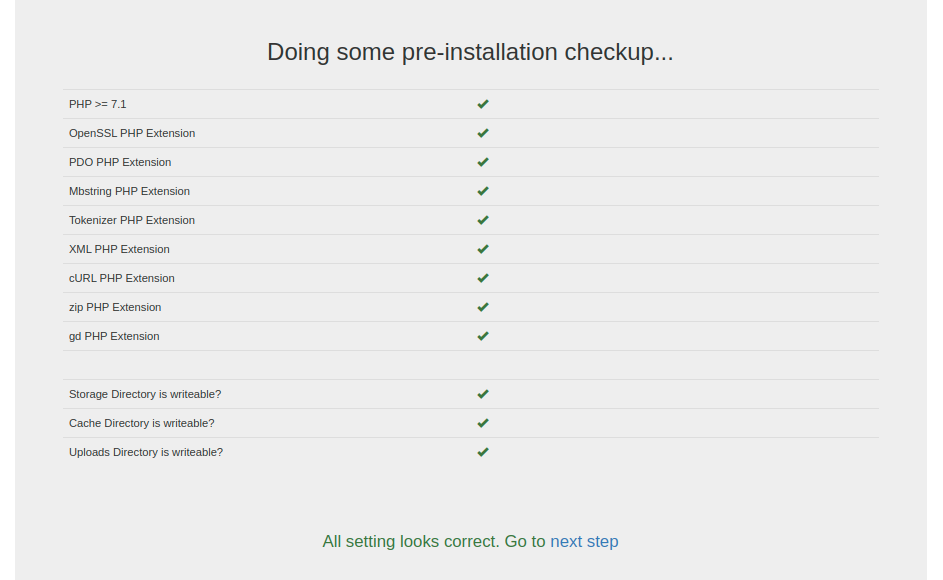
On clicking “Next Step” it will go to the Installation screen as shown below in step 5.
Not Found Error: If it shows a not found error after clicking on the “Next Step” link then try changing the link as below:
– www.yourwebsite.com/public/install-start
– www.yourwebsite.com/public/index.php/install-start
(to remove index.php from the URL make sure you have mod_rewrite enabled, contact your hosting for more details) - POS installation screen:
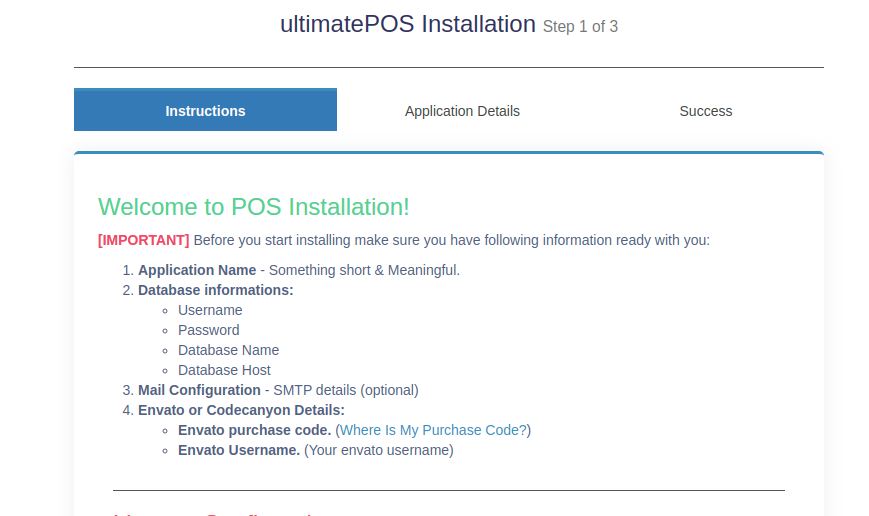
Read the instructions. it says to keep all your information ready for next step, like database details, email configuration, envato purchase code .
- Click on next “Let’s Go”. It will check your server. If all of them are green then you’re ready for next step, else install the PHP library missing. After everything looks correct it will show a green sign.
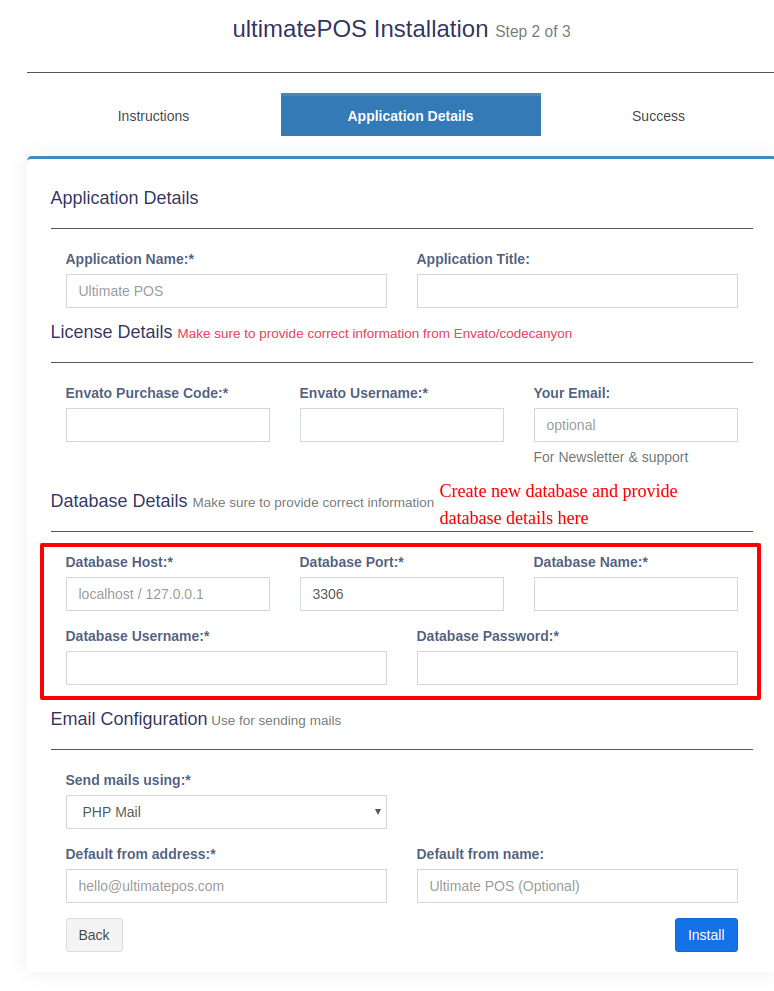 “You must type a file name” Error in windows: Check the steps mentioned at the end with heading – (creating a hidden file in windows)
“You must type a file name” Error in windows: Check the steps mentioned at the end with heading – (creating a hidden file in windows) - Click on “Install” after this and wait for a few minutes to process (1 to 10 minutes depends on hosting)
- It will display an install success screen.


0 Comments: