Assign Class Teacher
Assign Subjects
Subjects
Class
Sections
Promote Students
We have already described few section of Academics Module during Steps to Setup your school, but now we will understand completely Academics module sections. First we will create Sections then Classes then Assign Class Teacher on class-sections then create Subjects then Assign Subjects & Teachers to Class-Section then Create Class Timetable.
Sections Go to Academics > Sections enter Section Name & click Save button. All the sections can be see right side on this page.
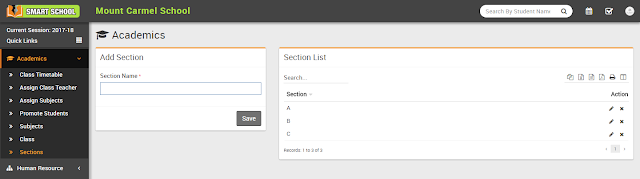
lass- Go to Academics > Class enter Class Name then select Sections under this Class then click Save button. All the Classes and their Sections can be see at right side of this page.
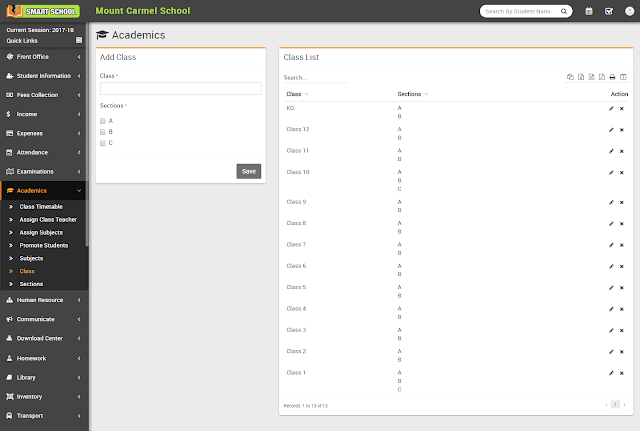
Assign Class Teacher- Go to Academics > Assign class Teacher select Class then select Section then select Class Teachers for this Class Section then clickSave button. All the Class-Section and their Class Teachers can be see at right side of this page.
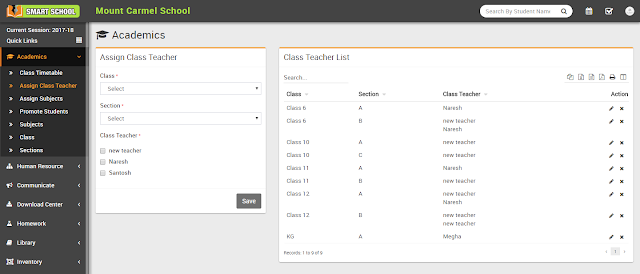
Subjects- Go to Academics > Subjects enter Subject Name, Subject Type (Theory/Practical), Subject Code then click Save button. All the subjects can be see at the right side of this page.
Assign Subjects- Go to Academics > Assign Subjects select Class, Section then click Search button. Now select Subject & Teacher. For adding more Subject& Teacher click on Add button & select Subject & Teacher, finally click on Save button to Save assigned Subjects & Teachers.
Class Timetable- Go to Academics > Class Timetable Class Timetable has two parts 1) Adding/Editing class timetable 2) Viewing class timetable. For Adding/Editing Class Timetable click on Add button then on next page select Class, Section, Subject & click Search button then you will get 7 days list now enter Start Time, End Time, Room No for each days & click on Save button to save timetable
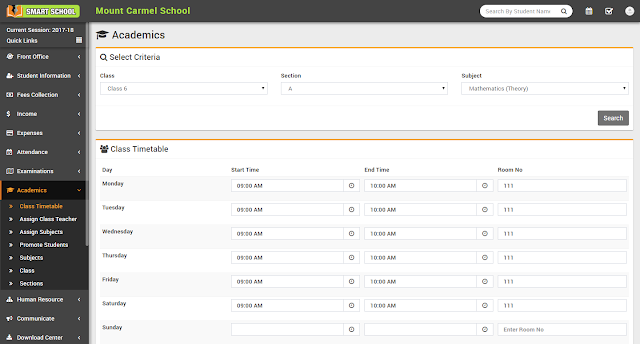
For viewing Class Timetable (go to Academics > Class Timetable) select Class, Section & click Save button to see class timetable
Promote Students- Go to Student Information > Promote Students select Class and Section and click on Search button to get student list under this class-section. Here you can see every student has Current Result column with Pass / Fail and Next Session Status column with Continue / Leave options and three drop down to select Promote In Session, Class, Section just above the student list.
- Now let's understand how Promote Student works. Promoting students to next session and class-section depends on two things, 1). Student is pass or fail in main examination and 2). Student will be continue in school or leaving from school. If student is pass and will continue to school, only then student will be promoted to next session and class-section. If student is fail and continue to school then students will be promoted to next session but class-section will be remain as it is. If student is pass but leaving to student then student will not be promoted to next session nor promoted to next class-section. This is the whole mechanism of Promote Student. Smart School automatically manage promotion of session and class-section. To promote students first select Promote In Session, Class, Section and for every student select Current Result pass or fail and Next Session Status continue or leave and click on Promote button from bottom right.






Nice
ReplyDeletedo you have for the student to pay monthly for their courses?
ReplyDelete